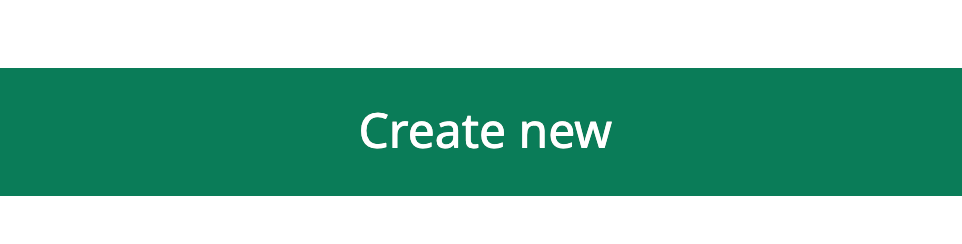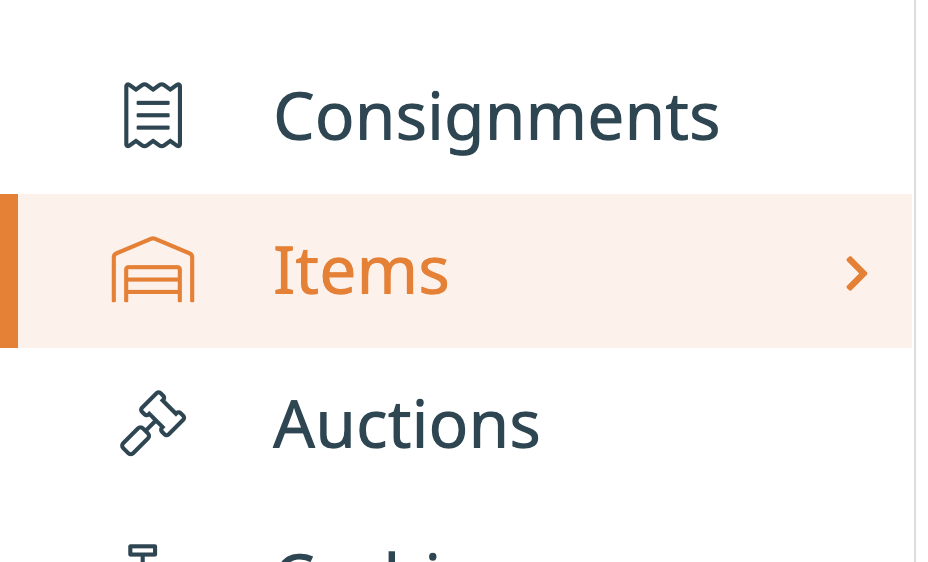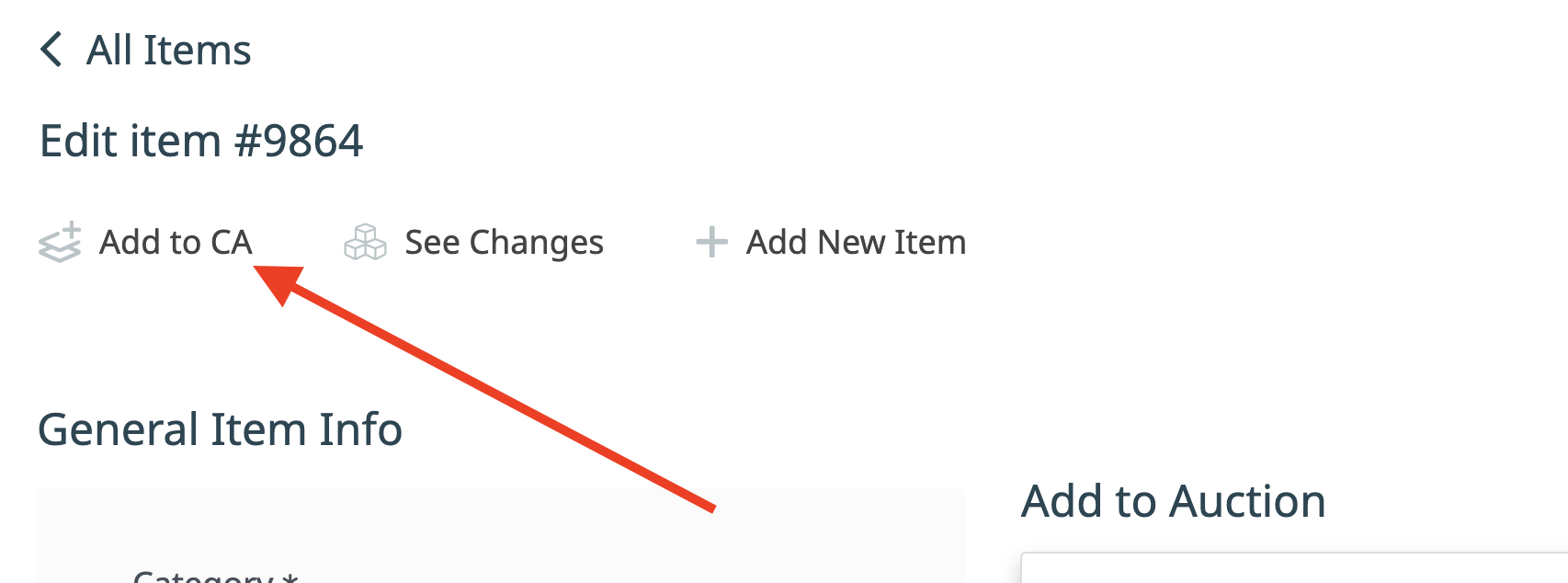It is very easy to quickly add a new item to Snoofa. This can be done irrespective of whether the item belongs to a client or a consignment. See below for the two different methods of adding an item to Snoofa.
Find out here about all the different fields on the item detail page.
Option 1
Click the plus icon on the top panel menu. |
Select Item |
Fill in the fields and click Create new |
Option 2
Click Items on the main menu on the left |
Click the orange Add New Item button on the top right of the page |
Fill in the fields and click Create New |
Next Steps
To attach the item to a consignment, click the Add to CA button. Remember, in order to have an item live in an auction, it must be assigned to a consignment. |
Use the pop-up to either add the item to new or existing consignment. |
You can also add an item from an existing consignment |
Add items to the Consignment using the Add Item button and using the keyboard shortcuts. |
Was this article helpful?
That’s Great!
Thank you for your feedback
Sorry! We couldn't be helpful
Thank you for your feedback
Feedback sent
We appreciate your effort and will try to fix the article