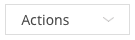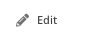Click Valuation Events on the main menu on the left |
|
Find the desired valuation day, using the filters if necessary |
|
Click on either the appointment time or the hover over the icon in the Actions column and select Edit |
|
Select Add Note |
|
Fill in the fields and select Add Note |
Was this article helpful?
That’s Great!
Thank you for your feedback
Sorry! We couldn't be helpful
Thank you for your feedback
Feedback sent
We appreciate your effort and will try to fix the article