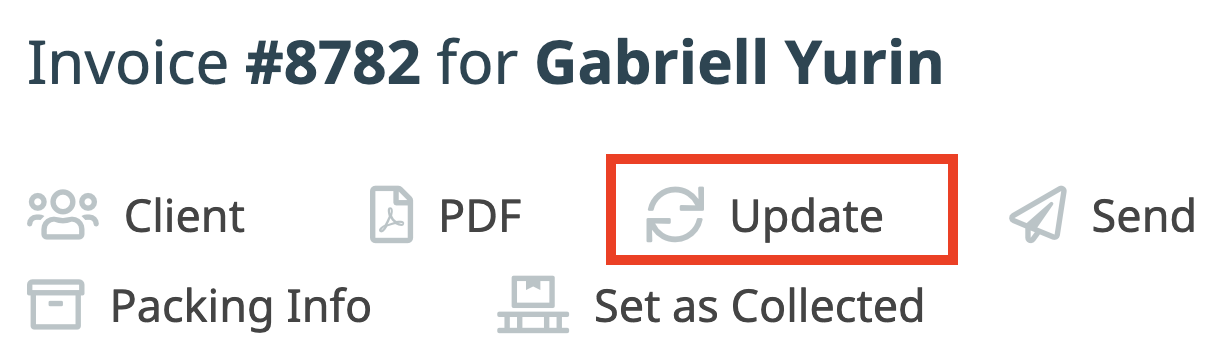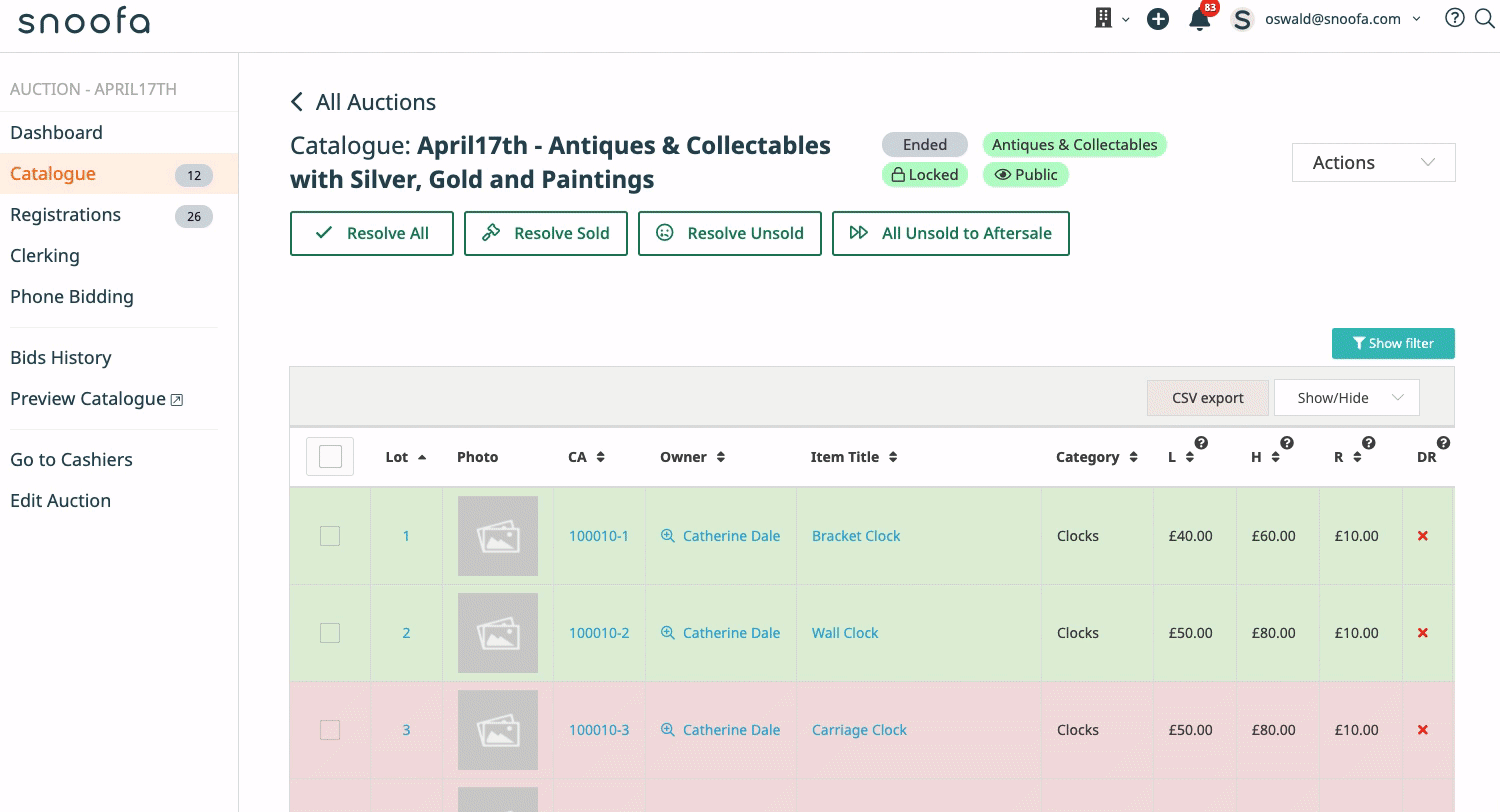Sometimes it is necessary to change the result of a lot after it has passed through an auction. This could happen if someone has bought an unsold lot or the result of a sold lot needs to change for one reason or another. This is possible to do in Snoofa in a few short steps.
It is very important to consider the wider implications of changing the results of lots. There shouldn’t be many cases where sold items are being changed to unsold.
When making any changes it is also important to consider how these actions may effect paperwork e.g. has a buyer already received an invoice which contains a lot which is subsequently being marked as unsold? In this case the invoice will need to be updated and re-sent.
Similarly if settlements are already generated and are effected, then they will need to be updated:
1. From Unsold to Sold
Find the lot you are looking for. The easiest way to do this is from auction Catalogue Click on the lot number to navigate to the Lot Detail page |  |
| Click on the green Change Result button on the top left of the page |  |
In the pop-up, select the buyer of the lot by using the Winner dropdown. You can search using the registrant’s name or paddle number. |  |
Enter the desired hammer price in the Hammer price field and click Mark as Sold |  |
As a security measure, you will be asked to confirm your intentions in a pop-up box. Follow the instructions by typing SOLD FOR XXX and clicking OK |  |
The result will now show on the lot detail page |  |
It is now important to update any related paperwork. |
2. From Sold to Unsold
| Follow the same steps as taken in option 1 but select a sold item | |
| When the pop-up box appears, click on the red Mark as Unsold button |  |
| The lot detail page will now show the lot as being unsold |  |
| Again, it is now important to update any related paperwork |
Was this article helpful?
That’s Great!
Thank you for your feedback
Sorry! We couldn't be helpful
Thank you for your feedback
Feedback sent
We appreciate your effort and will try to fix the article