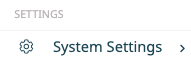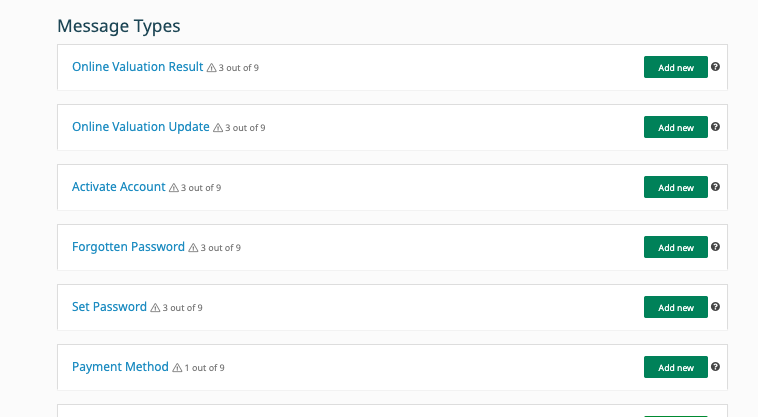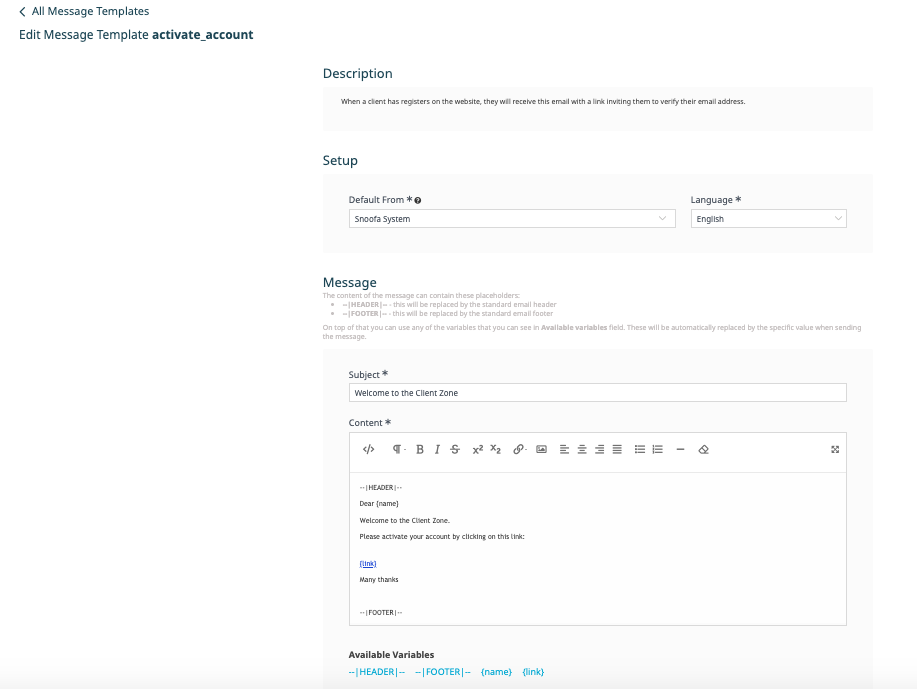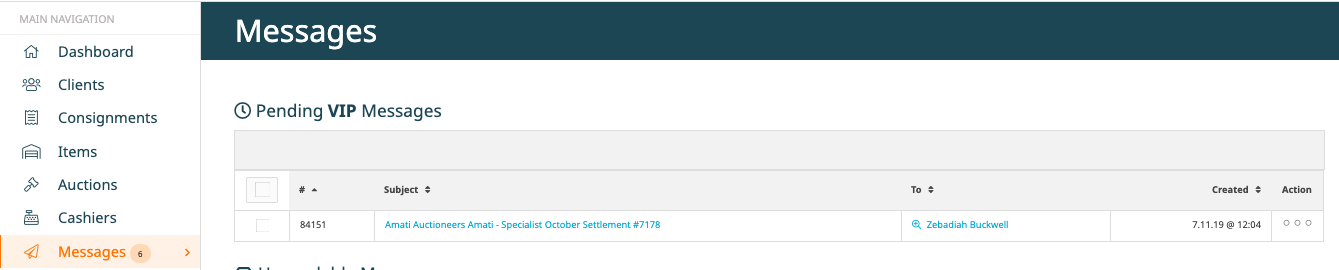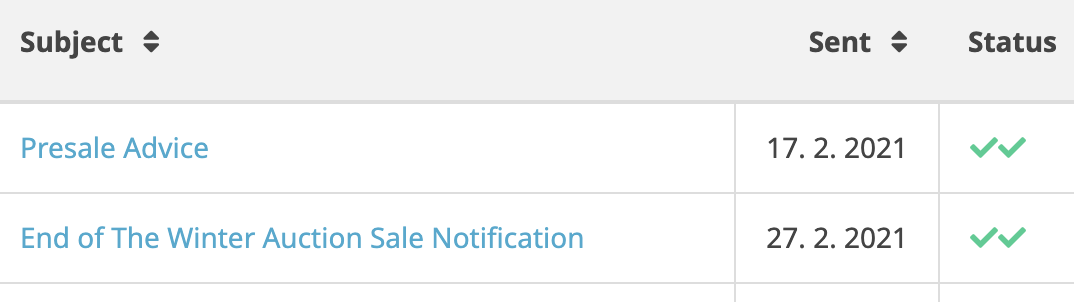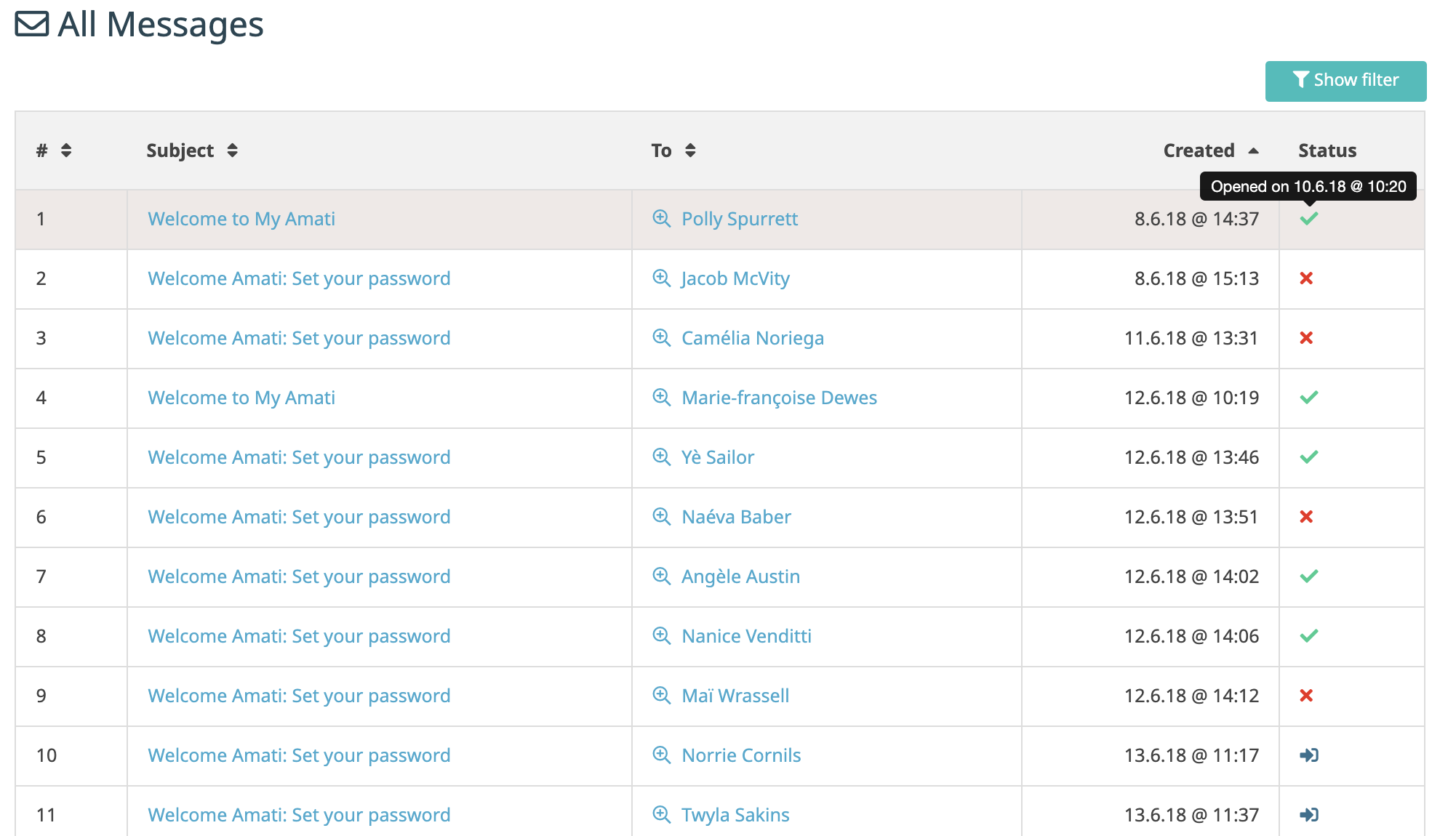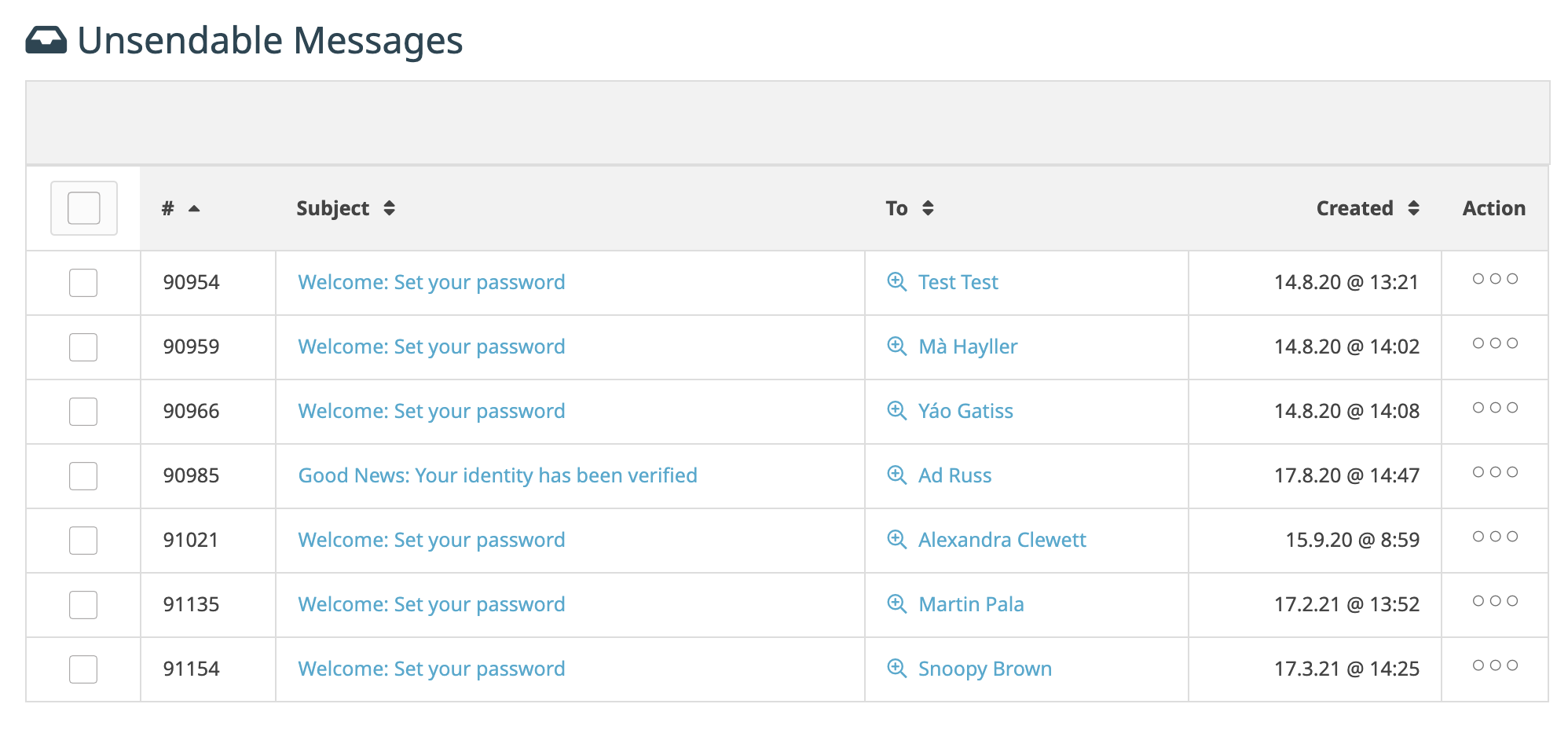One of the major time-consuming aspects to auctioneering can be communication of the auction process to clients.
Thankfully, Snoofa has the ability to send out huge quantities of emails to clients automatically, meaning they don’t need to be sent manually, thus saving lots of admin time. This will guide your clients through every step of the auction process, making sure they are always informed. Each email will perform a specific task e.g. sending a client their invoice.
What do these emails look like?
Snoofa offers default templates for all of these emails so they make sense without having to be changed. However, it is possible to customise these emails so they have the appropriate message for your business.
To do this customisation, we need to go to the Messages section of the System Settings.
On this page, there is a list of all of the messages that are available in Snoofa.
To view or edit the message, click on a message title (in blue) and click Edit. The green Add new button is for adding new translations for these emails (yes, it’s possible to send out these emails in other languages ).
Next to the Add new buttons is a little explanation icon, so you can understand exactly what function each message performs.
On the below image, we can see the options for editing the emails.
Default From: This defines which Snoofa user (member of staff) these particular emails are sent from. It is possible to not specify a particular person, just by keeping Snoofa System in this field, but it is usually preferred that the emails appear to come from a real person. If this is the case, it’s advised to write the staff member’s name at the bottom of the message e.g. “Kind regards, Jane.”
A suggestion would be to ensure that the role of the person in the Default From box relates to the message being sent e.g. invoice emails should probably be sent from a member of staff in the finance department.
These emails don’t show up in the “sender’s” personal email account, they remain within Snoofa.
Language: When adding a new translation for these emails, select the language it is being sent in. Otherwise this will default to English.
Subject: This is the title of the email that the client will receive. The text of this can be changed to read what is desired.
Content: This is the main body of the email and can be edited along with the subject. The --|HEADER|-- and --|FOOTER|-- options ensure that the customised header and footer of your company will appear at the top and bottom of the messages.
Any other text in brackets will be populated with the value indicated, for example “{name}” will populate with the name of the appropriate client. These can be deleted if desired, but perform specific functions related to each message.
What if a client doesn’t have an email address?
Not all clients will have an email address. If this is the case, they won’t receive the automatic emails from Snoofa. These emails will require some more manual input from an administrator. You can read more information about this in another one of our articles here.
A client has told me he hasn’t received his emails?
It’s quite possible that a client hasn’t received any of the emails that he/she should have. If this is happening then it is worth asking the client to check their email spam folder, as unfortunately they can land here.
If that doesn’t work, it can be worth double-checking the email address is correct. Otherwise, they could be a VIP.
VIP Messages
There is a system tag created in Snoofa called vip-client. You can read more about how tags work in this article here.
If a client has this vip-client tag added to their profile, then the automated messages will not be sent without approval from an administrator. This is useful if a more personal touch is required for some clients.
All messages for these clients are captured in the Pending VIP Messages section of the Messages tab on the main menu.
Clicking on the message subject allows you to go into the email and make any edits before sending.
What if the client doesn’t receive the email?
The good news is Snoofa has read receipts, so you can tell whether a client has received or even opened an email. Think sending a text on Whatsapp and seeing the ticks afterwards - this works exactly the same.
In the Messages section there is a log of every email sent from Snoofa, and a Status column to see what has happened to each email. The status can also be seen from where the message was sent from e.g. the invoices screen.
It is also possible to see which messages were not able to be sent, from the Unsendable Messages section.
There you have it, we hope this article is useful!
Was this article helpful?
That’s Great!
Thank you for your feedback
Sorry! We couldn't be helpful
Thank you for your feedback
Feedback sent
We appreciate your effort and will try to fix the article