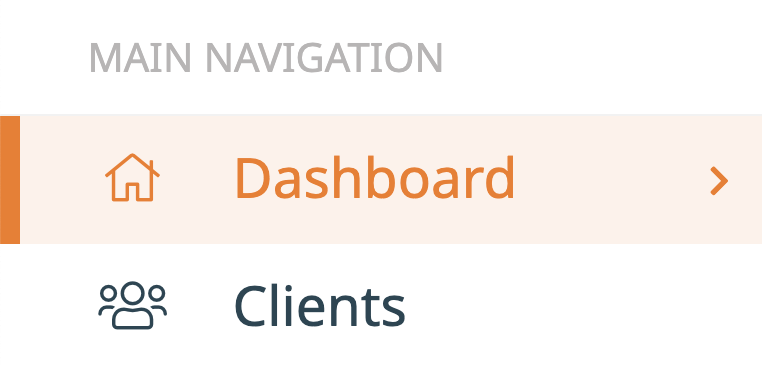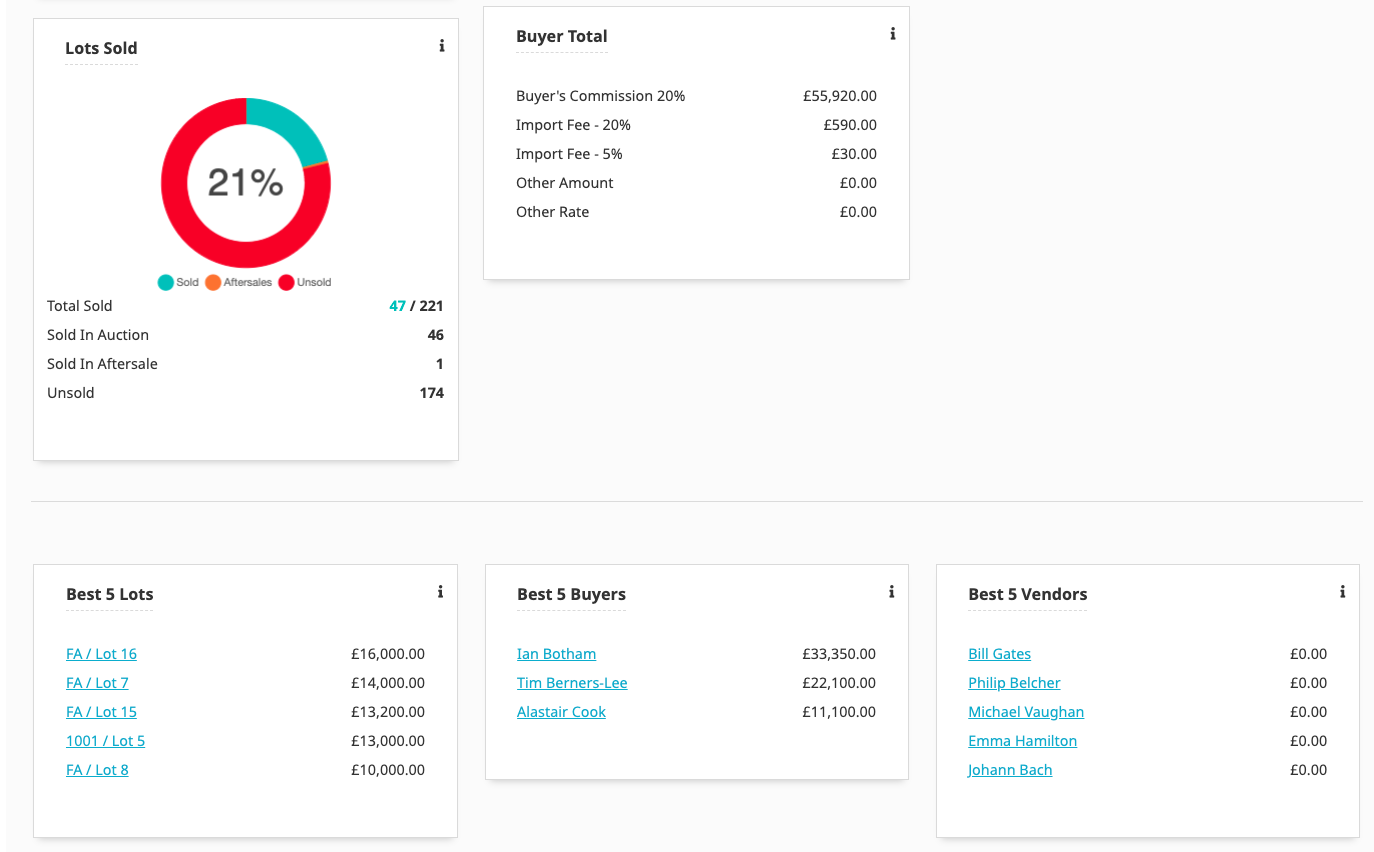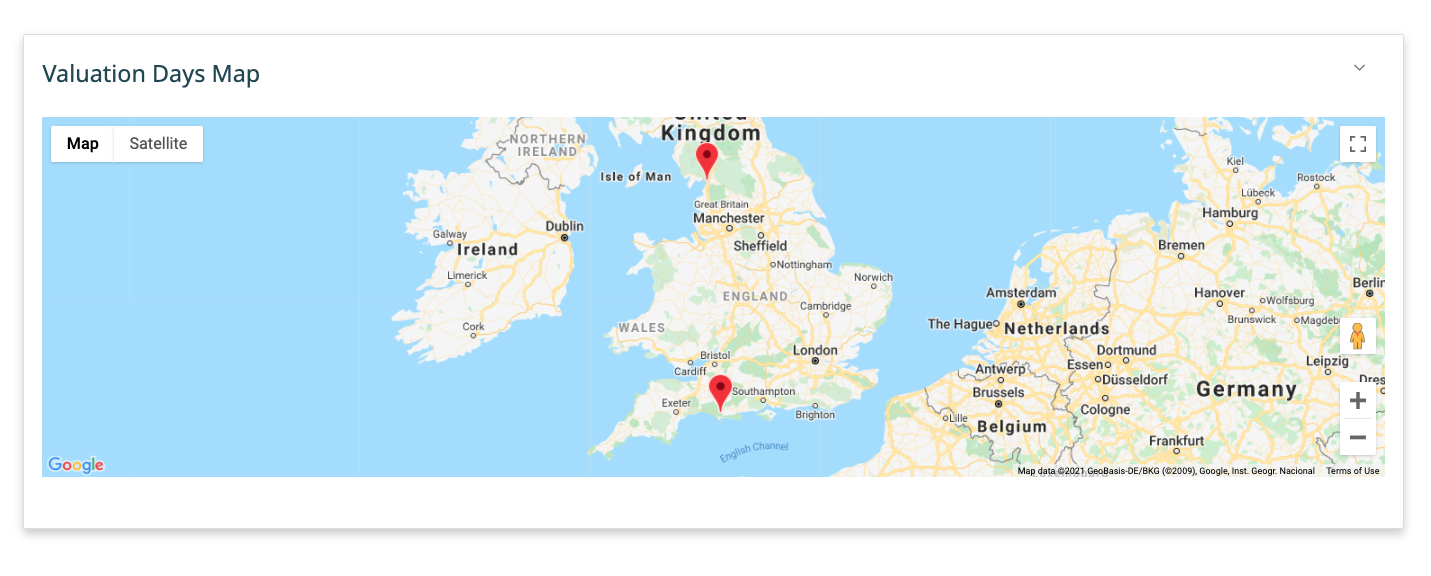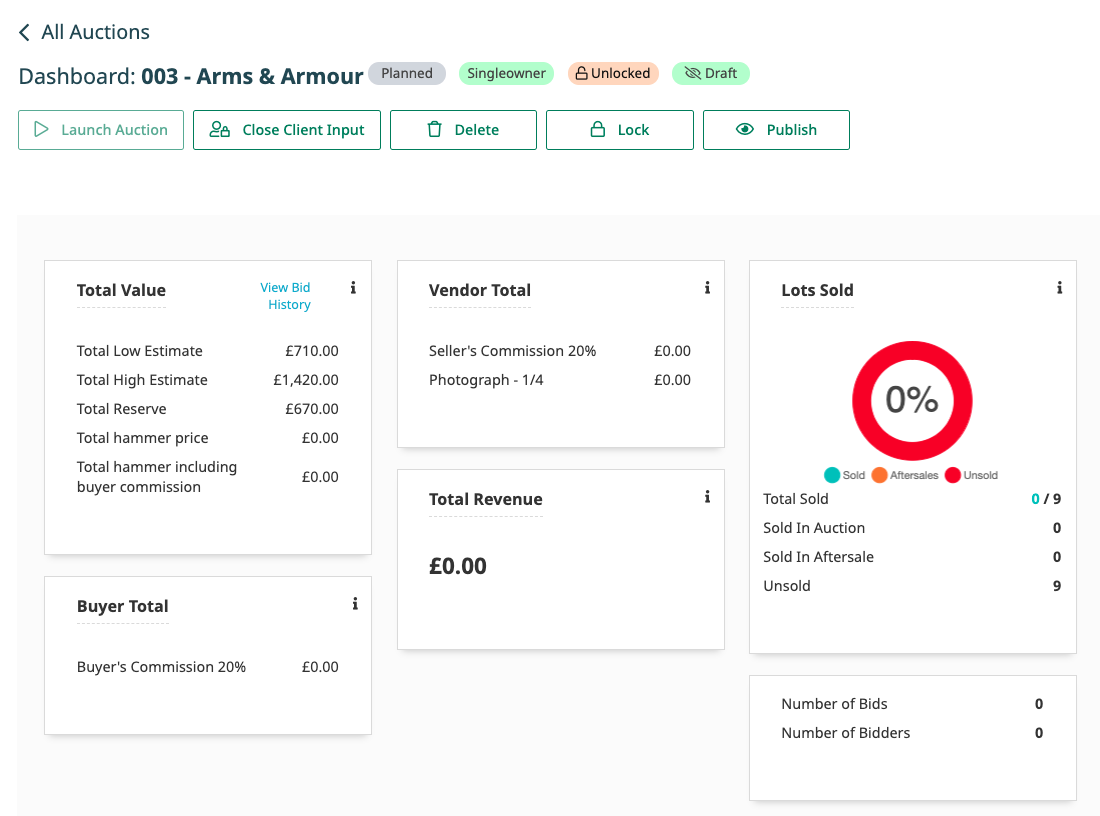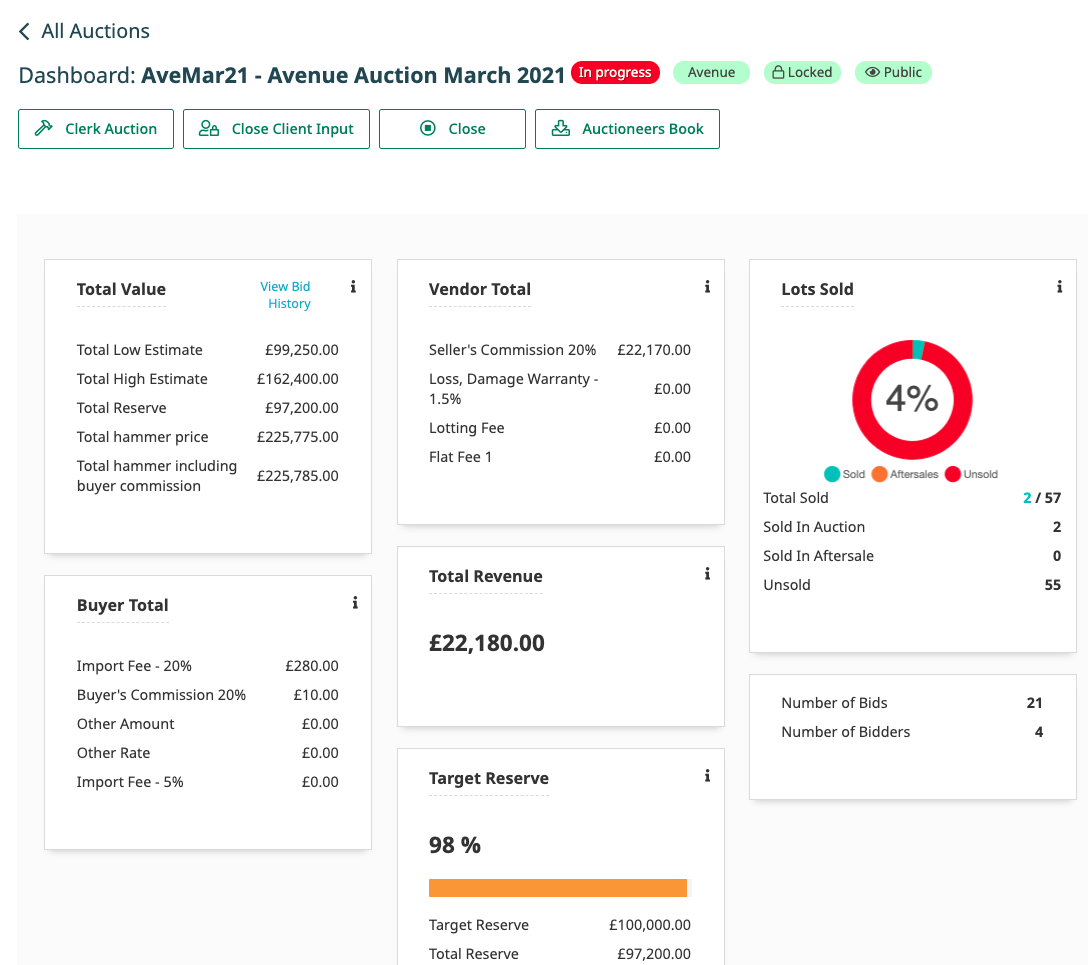Snoofa has two different dashboards: the main (global) dashboard and the individual auction dashboards. These are intended to be visual snapshots of key auction statistics. They’re not designed to be detailed reports.
The auction dashboard will have a slightly different appearance based on what state the auction is in, and will update as the auction progresses.
Below is an overview of each dashboard.
The Global Dashboard
User roles
Viewable to: Owner
Not viewable to: Admin, Admin (client), Specialist, Online Specialist, Porter
This dashboard is intended as a management overview of the financial history of your auctions over a selected time period. Any time period can be selected using the date filters at the top of the page and only information relevant to this time period will be visible.
It is the first tab on the main menu:
The Auctions box shows a list of auctions that have happened/are happening within this date range
The Total Revenue box will list a sum of all the item charges which as listed as revenue charges in the time period. This should be an accurate representation of how much money your auction house has made across sales in the selected time
The Total Value box will show top level totals, such as the total hammer price amount in the time period
The Vendor Total box will show the totals of all item charges which are marked as vendor charges
The Buyer Total box will show the totals of all item charges which are marked as buyer charges
It is also possible to see the total number of bidders and bids received in the time period
The Lots Sold chart shows the percentage of lots which are sold and whether they were in auction or in aftersale
The Department Filter
If this functionality is being used, when a department is selected, the dashboard will only show information relevant to the selected department. This allows you to see total revenue for the watches department, for example.
Simplified View
Users who are have the owner role in Snoofa will see the Valuation Days Map below, at the bottom of their dashboard, beneath the management overview information.
Everybody else will see just the Valuation Days Map.
The Auction Dashboard
User roles
Viewable to: Owner, Admin, Admin (client)
Not viewable to: Specialist, Online Specialist, Porter
State 1️⃣ Pre Auction (Planned)
Launch Auction: When the auction catalogue has been finalised, no more changes are necessary, and it is ready to be published on the website, the auction can be launched. This will move the auction from Planned → In Progress (bids can be accepted). When there are lots in the catalogue with missing mandatory information, the Launch Auction button cannot be clicked. For more information, click here.
Close Client Input: Clicking this button will remove the ability for clients to place absentee (commission) bids on the catalogue once it is in progress. This action can be reversed. Read more about the client input deadline here.
Delete: This will delete the auction. The items in the auction will not be deleted but will be unassigned from this auction. Only users with the roles Owner, Admin and Admin (client) are able to delete an auction.
Lock: When an auction is in the planned state, it is possible to ‘lock’ it, so changes cannot be made. This can prevent mistakes or other users changing the lot numbers, for example. This action can be reversed.
Publish: Whilst the catalogue is in the planned state, it is possible to publish the details of the auction. This will not publish the catalogue, but add the auction to the website calendar with some basic sale information. This action can be reversed.
State 2️⃣ During Auction (In Progress)
Clerk Auction: This button will jump to the auction Clerking screen. This is where hammer prices and paddle numbers can be entered. This is not the Clerk’s screen used in Snoofa Live’s live bidding application.
Close Client Input: Clicking this button will remove the ability for clients to place absentee (commission) bids on the catalogue once it is in progress. This action can be reversed. Read more about the client input deadline here.
Close: Once the auction has ended, the close auction button can be clicked. The web catalogue will be moved from Upcoming to Past Auctions. Is is then possible to move the auction into the aftersale state. Post auction activity such as invoicing can continue to occur.
Target Reserve: This widget allows you to keep track of the value of lots being entered into the auction. This is mainly useful when the auction is in the planned state. A target reserve can be specified in the auction details and this widget will show the total value of reserves in relation to that figure. This is not an updating value of sold items during the auction.
State 3️⃣ Post Auction (Ended or Archived)
Clerk Auction: Even when the auction has ended, the clerk Clerking screen can still be accessed.
Launch Aftersale: Clicking this button will move all unsold lots into the aftersale state. They will re-list on the website and be open to aftersale offers. Read more here.
Archive Auction: Once all post-auction activity has concluded, the auction can be archived into a read-only state. This is when no further actions need to take place; all invoicing and settlement has been completed. All invoices and settlements will be locked and cannot be changed.
Was this article helpful?
That’s Great!
Thank you for your feedback
Sorry! We couldn't be helpful
Thank you for your feedback
Feedback sent
We appreciate your effort and will try to fix the article