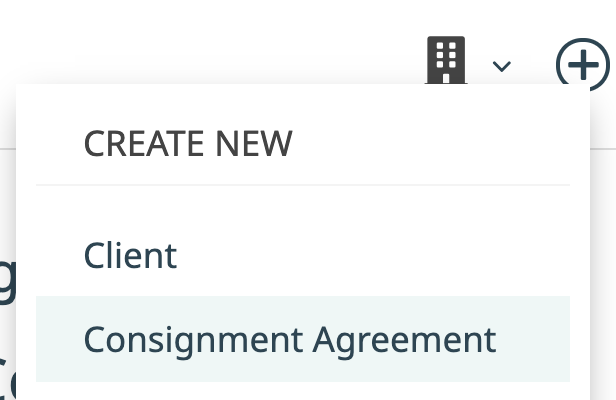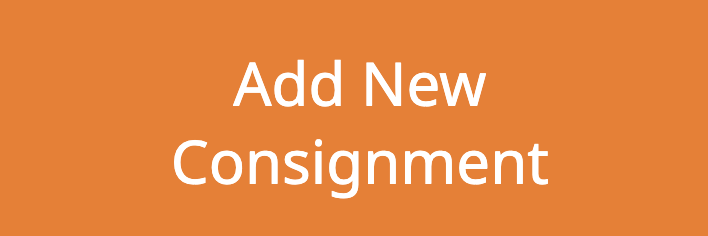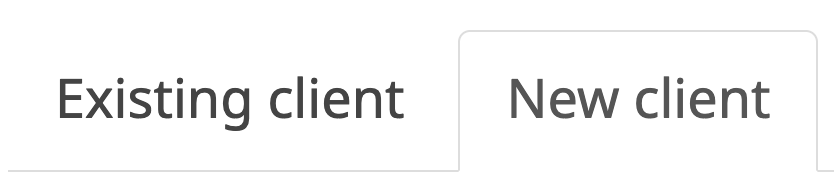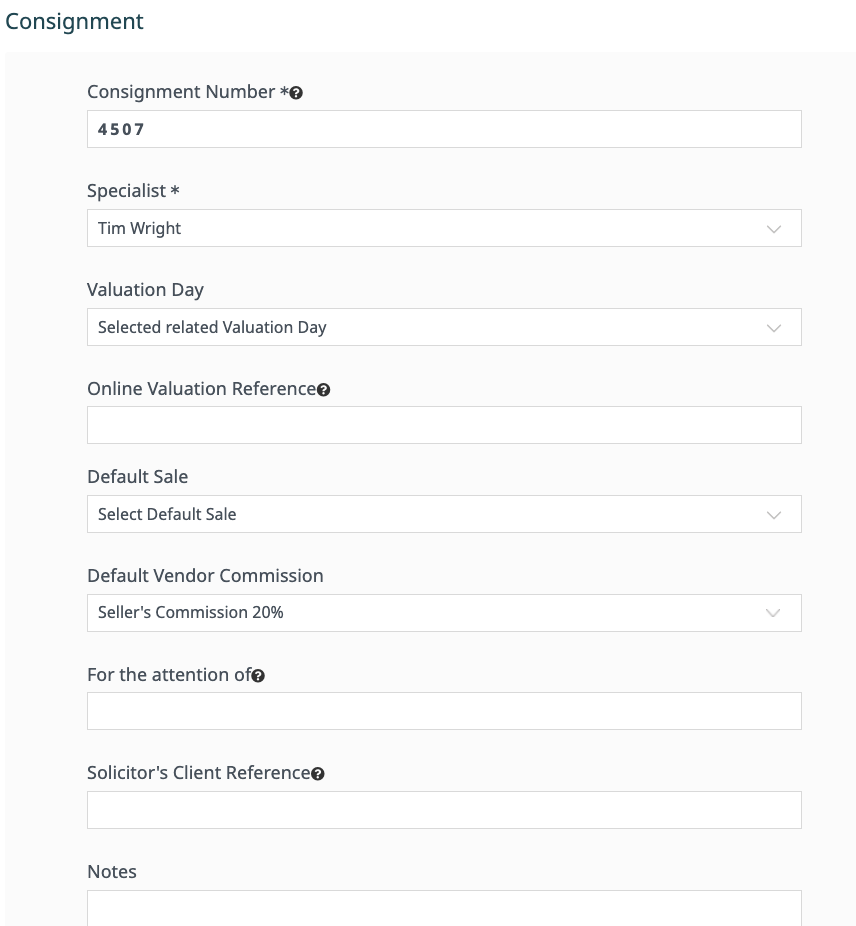We’ve intentionally made the process of adding a new consignment to a client quick and easy. Read on to see how it is done.
Option One
Start by clicking Create New Consignment Agreement from the plus icon on the top menu or the orange Add New Consignment button from the Consignments datagrid. |
|
Find the desired client using the search bar and click the green Next Step button. |
|
If the client doesn’t yet exist in the system the click the New client tab and add the client, clicking the green Create New button. |
|
Fill out the consignment settings such as assigning the specialist and setting the default commission and click Save Changes. |
|
|
You now have a blank consignment. You can begin to add items. Read more about the consignment detail page here: Consignment Detail Page |
Option Two
Find the client that you wish to add the consignment to. |
|
Under the Actions dropdown on the client detail, click Create CA. |
|
Follow the remaining steps outlined in Option One. |
Was this article helpful?
That’s Great!
Thank you for your feedback
Sorry! We couldn't be helpful
Thank you for your feedback
Feedback sent
We appreciate your effort and will try to fix the article