Hello! Here is a useful explanation and some tips on making the most of the notification bell, on your top panel menu, in SnoofaBackOffice.
Top Panel Menu
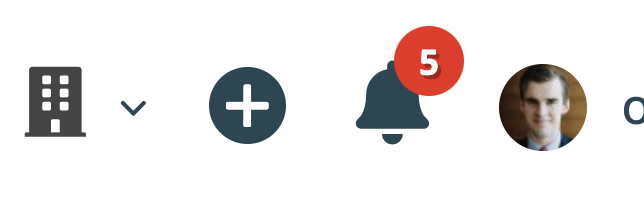
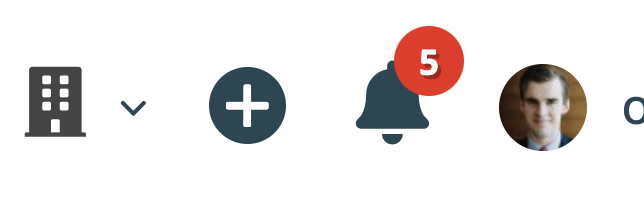
The notification bell shows you (within a red circle) how many notifications you have waiting and allows you to go straight to the relevant page, with just a click.
Hovering over the notification bell will bring up the notification drop down, from which you can click any particular notification to go to that page.
Notification Drop Down

You can also view all your notifications and edit them by clicking See All Notifications, taking you to a page giving you the tools to view them and mark selected notifications as read.
Clicking on the notification on this page will also take you to the relevant page or download for that notification.
Notification Page
Or you can simply click Mark All As Read to clear all current notifications, in one go.

Empty Notification Drop Down

Lastly, you can customise who receives notifications for the different events, in settings: System Settings > General > Notification Settings. Note: these notifications are not sent by email, but simply via the notifications icon.
Notification Settings

Do get in touch with us on support@snoofa.com or submit a ticket with any queries or suggestions.
Was this article helpful?
That’s Great!
Thank you for your feedback
Sorry! We couldn't be helpful
Thank you for your feedback
Feedback sent
We appreciate your effort and will try to fix the article
