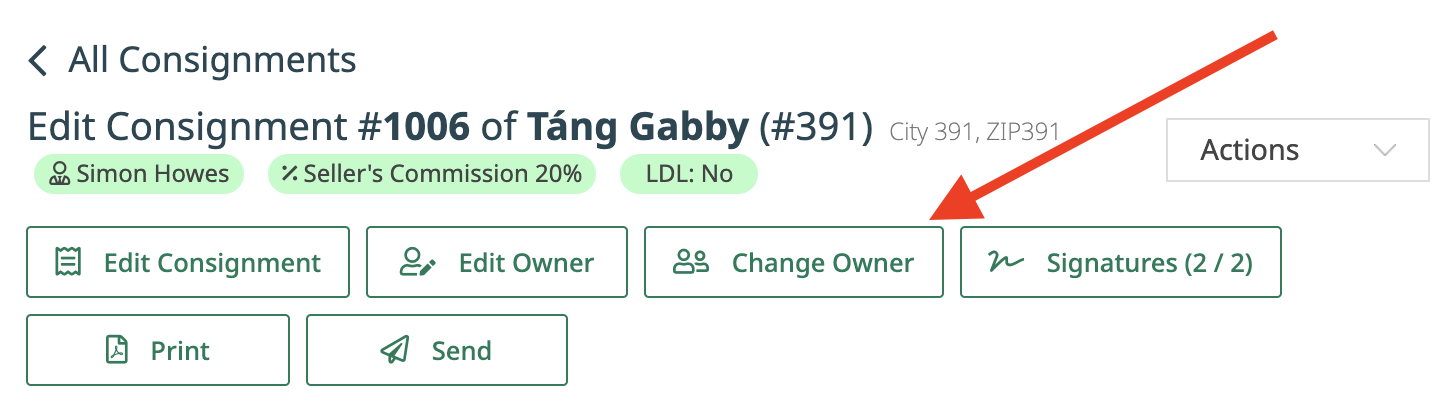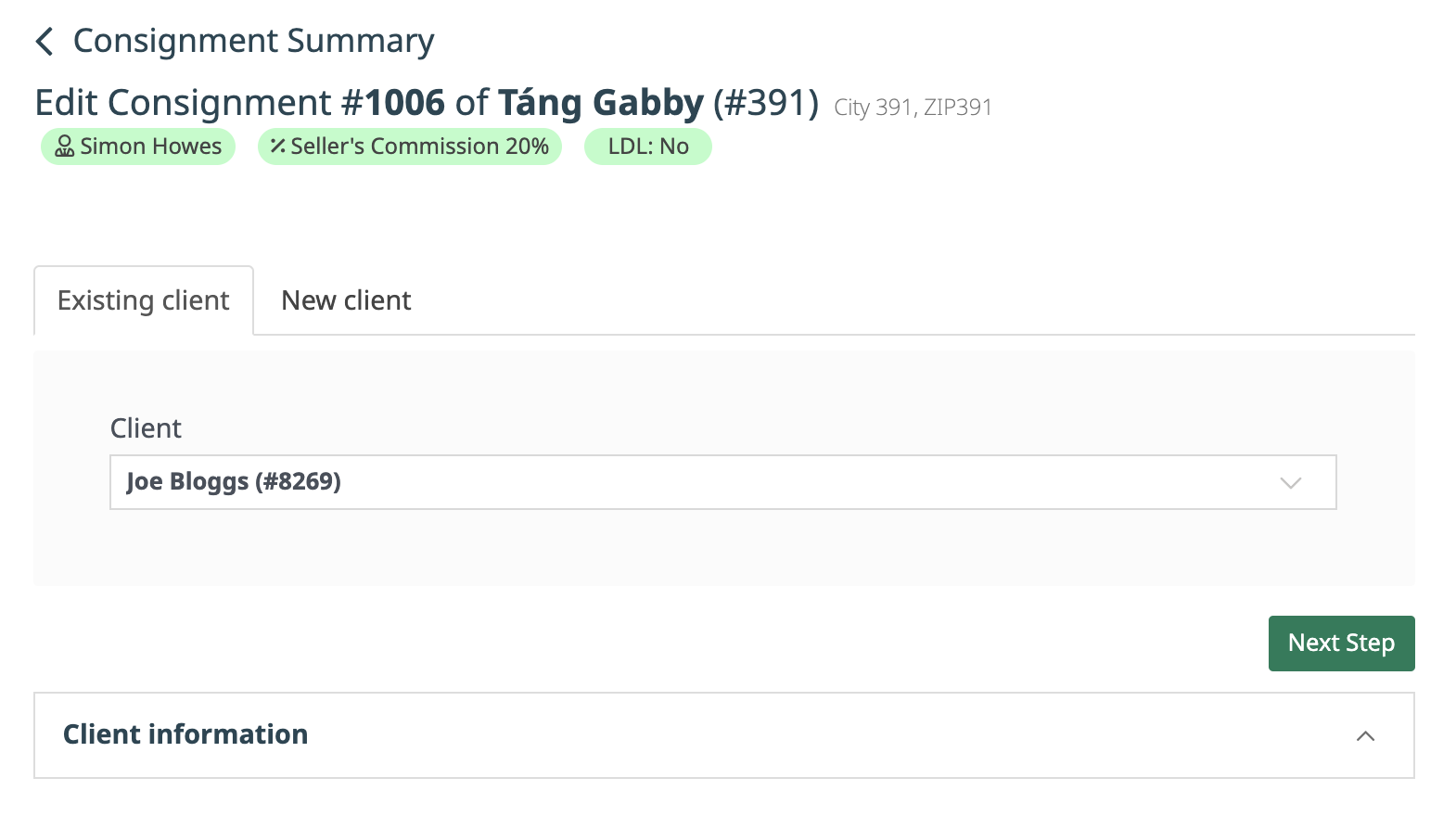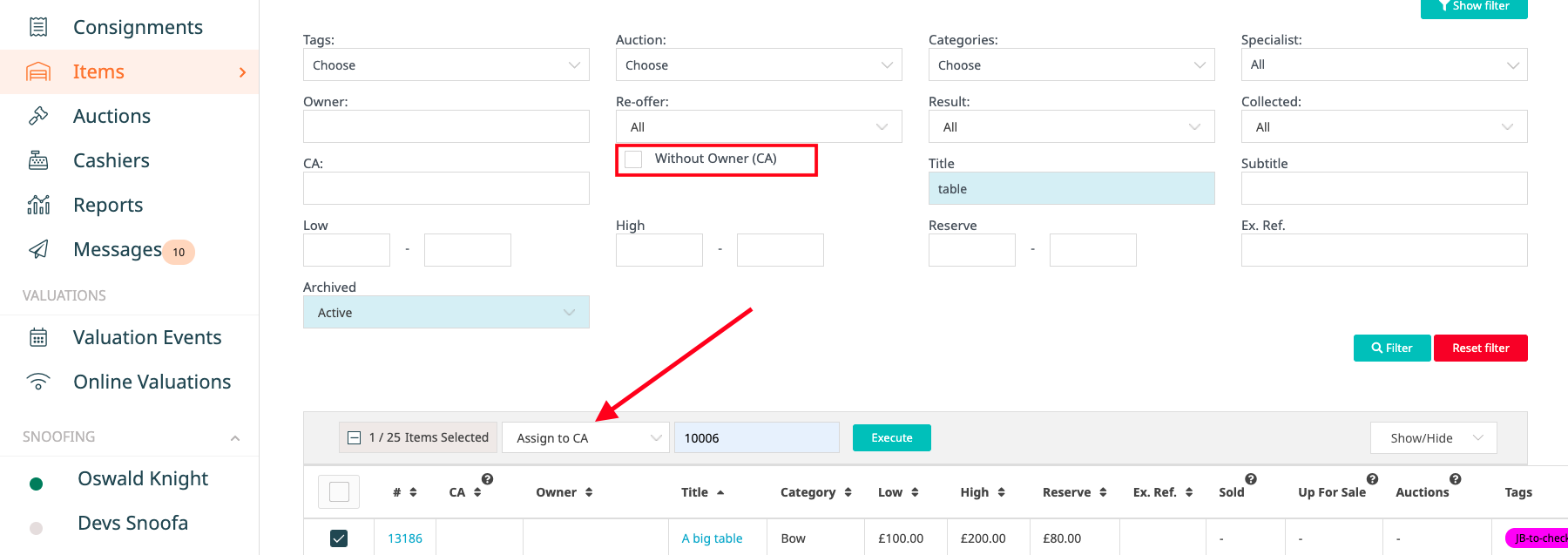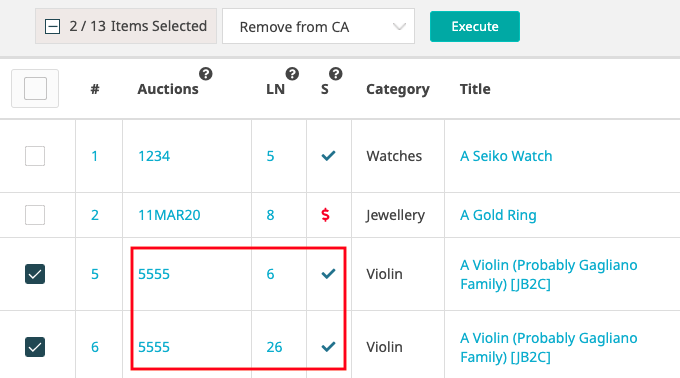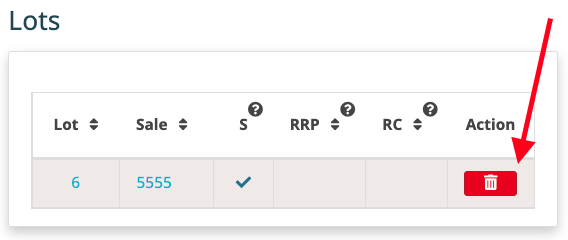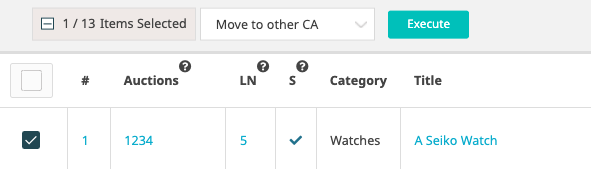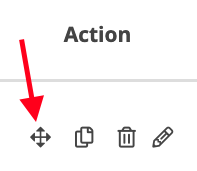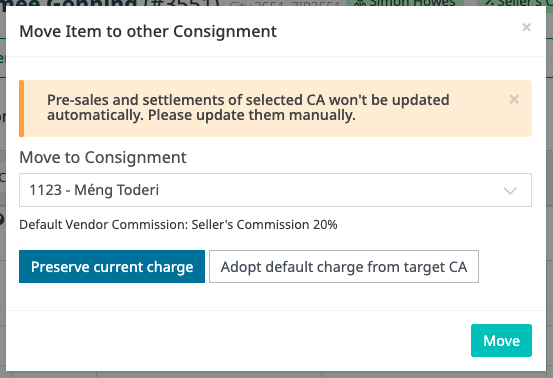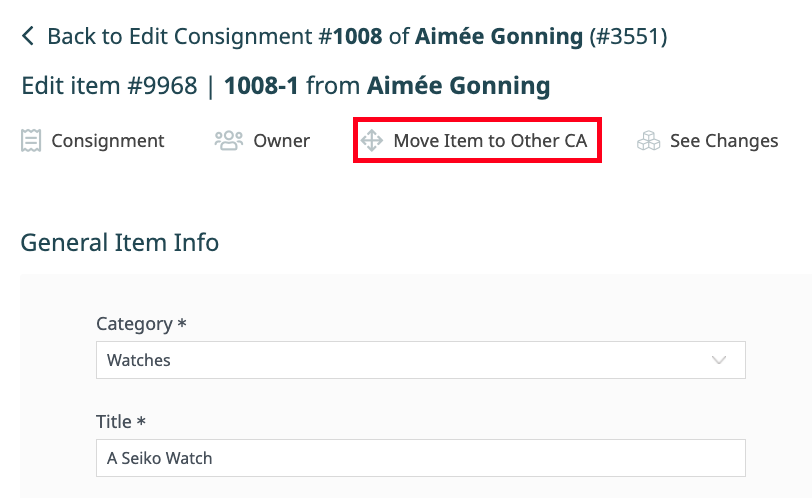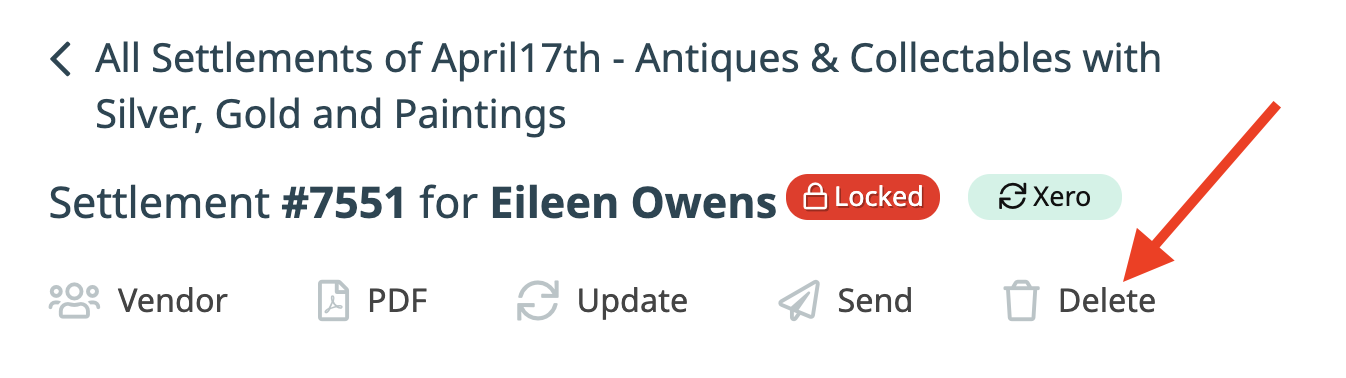There are situations where one or multiple items need to be moved from one consignment to another. Snoofa gives you the ability to do this. Read the steps below to see how this works in the different scenarios.
How to change the owner of a whole consignment
|
It’s very easy to move a whole consignment from the ownership of one client to another. To do this, click the green Change Owner button at the top of the consignment. |
|
|
You’ll then have the option to search for an existing client to move the consignment to, or create a new client to move it to. When you’re done, click Next Step. The consignment has now been moved. |
How to move individual items not yet in an auction
Moving individual items has a slightly different process. This is how the process is done if the items aren’t yet allocated to an auction. | |
On a consignment, the desired items can be selected via the tick boxes. Remove from CA can be selected from the dropdown and Execute clicked. |
|
|
The ‘orphaned’ item(s) can now be found on the Items datagrid. The Without Owner (CA) filter is useful here. Use the tick boxes to select the desired item(s), select Assign to CA from the dropdown, enter the destination consignment number into the box and click Execute. |
|
If the items that are being moved already have a lot number assigned to them, i.e. they’ve already been added to an auction, an error message will appear. |
|
|
If this is the case, the item will need to have the lot number removed before it can be deleted from the consignment. This can be done via the Lots widget on the item detail. When this is done, the item can be deleted from the consignment via the steps above. |
|
How to move items already in an auction
Once the item(s) are in an auction that has already been launched, there is a slightly different way of moving the items. | |
The Move to other CA option can be selected on the consignment. |
|
There is also a button to perform this action in the Action column |
|
|
A widget will appear where the destination consignment can be selected/searched for. There is then the option to keep the vendor commission charge that is attached to the item(s), or to adopt the charge of the target consignment. |
|
This action can also be performed from the item detail. |
|
It is important to note that if the items are part of any existing presales and settlements, these will not be updated automatically, they will need to be re-generated to reflect the changes. |
|
When can’t I move an item?
|
If the item you are attempting to move from one consignment to another is already part of a settlement statement, it is not initially possible to move it. The reason for this is because settlements need to be re-generated manually to reflect any changes made, there could be a scenario where the same item appears on two settlements at the same time. |
|
|
However, the good news is there is a simple way to get around this, is to delete the settlement on which the item appears. This can be done by clicking the delete button at the top of the settlement page. Now the item can be moved between consignments. The new settlements can be generated to reflect the changes. |
|
Sometimes the settlement cannot be deleted, because it is locked. Read more about locked documents here. |
|
|
To unlock a document, it’s quite simple. Just delete the payment(s) logged via the payment widget. The payments can always be re-added afterwards. |
Was this article helpful?
That’s Great!
Thank you for your feedback
Sorry! We couldn't be helpful
Thank you for your feedback
Feedback sent
We appreciate your effort and will try to fix the article