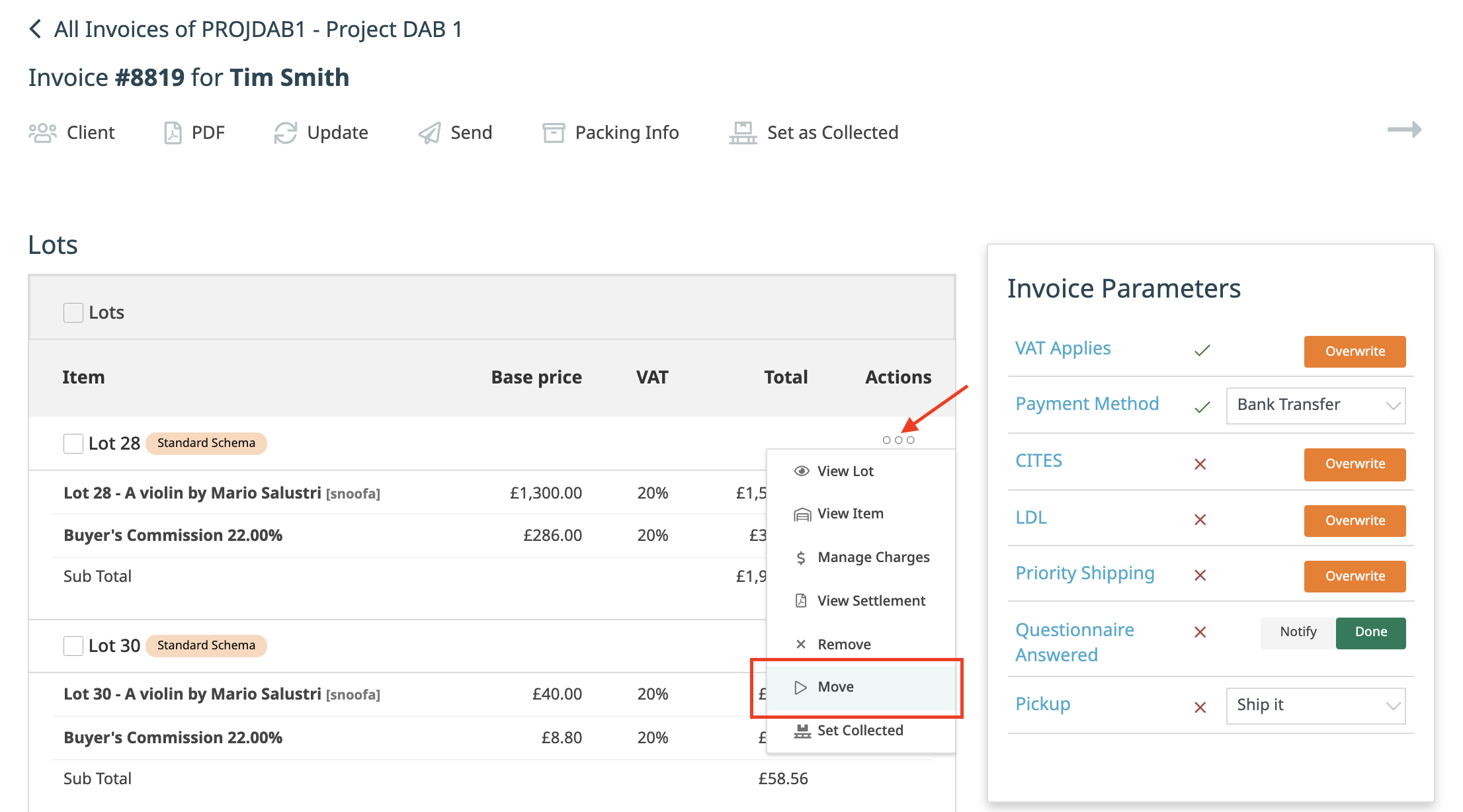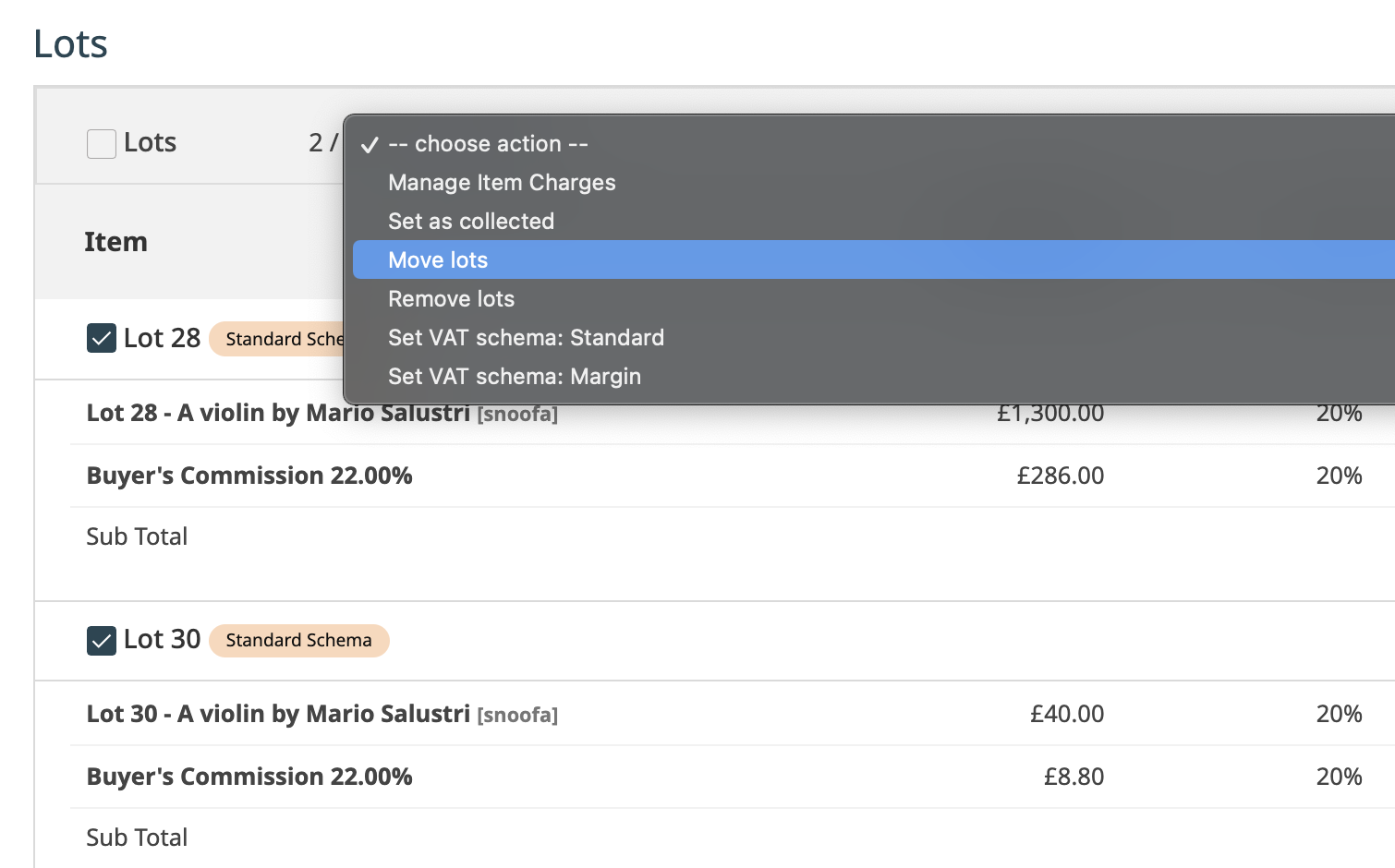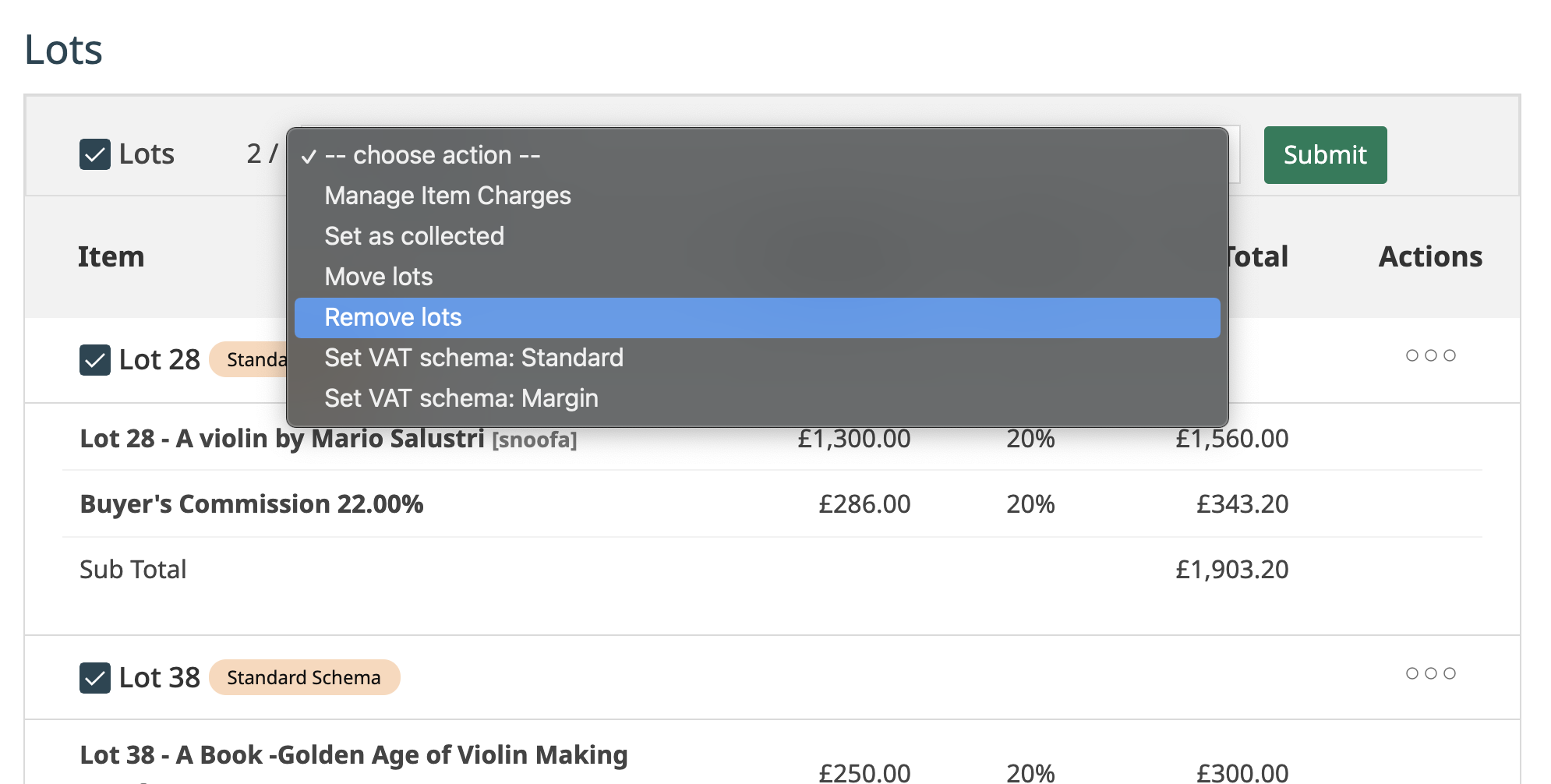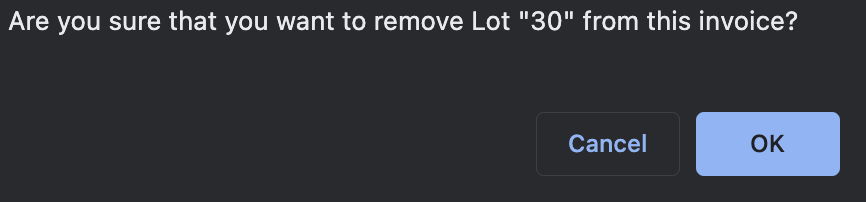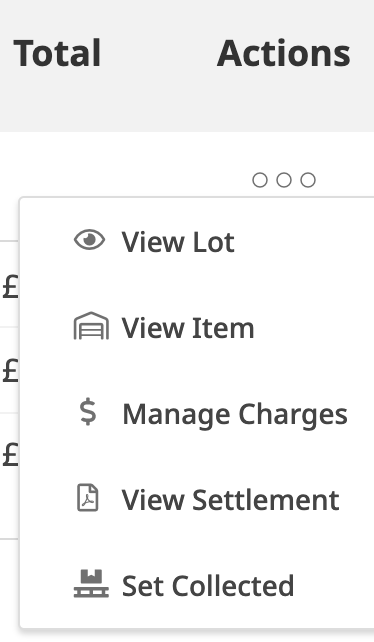Sometimes it is necessary to move lots from one invoice to another or to remove lots from invoices entirely. This could be because the lot has been added by mistake or perhaps the buyer has not paid.
Moving to another invoice
First, hover over the three dots in the Actions column and select the Move button. |
|
|
You will then be present with a pop-up and two options:
Note: the client must be a registered buyer in the auction to appear in this dropdown list. |
|
You can also move multiple lots at once by using the tickboxes. |
Removing the lot
Sometimes you might not want to transfer the lot to another invoice. Perhaps the buyer hasn’t paid so you just need to remove the lot and mark it as unsold.
Similar to the above, click remove lots either from the Actions dropdown or by using the bulk actions. |
|
You will see a message asking whether you’re sure you want to do this. |
|
You will then see a green confirmation message that the lot has been removed. |
Why can’t I see the options to move lots?
|
Sometimes you will not see the options above to move the lot. This is because the invoice is locked. Find out more about locked documents here. |
|
The reason the invoice is locked is because either a payment has already been added or the auction is archived. If you are still doing invoicing then the auction shouldn’t be archived. |
|
|
It is easy enough to unlock the invoice. The way to do this is to click the red delete button next to the payment(s) on the payment widget. Make a note of the payments as these can be re-added afterwards. Now you will be able to move and remove lots as described above. |
Was this article helpful?
That’s Great!
Thank you for your feedback
Sorry! We couldn't be helpful
Thank you for your feedback
Feedback sent
We appreciate your effort and will try to fix the article